ASK
- I want to convert my ppt to pdf. Please recommend me a pdf software.
- How do I change my powerpoint files (ppt) to pdf's?
- Is there an open source software that will convert PPT to PDF? Right now, I'm using Open Office Impress to do it, which works fine, it just so terribly slow. So something light weight would be a huge time saver!
Answer
Method 1: FREE Professional Office to PDF Converter
Moyea PPT to PDF Converter is a free, smart and integrated PDF creation program that converts most printable Windows applications including Word, Excel & PowerPoint to PDF file in one mouse click.
Method 2: In Office 2010 and Office 2007, you can also save office files as PDF directly.
Save PowerPoint as PDF in Office 2010
1. Click the File tab.
2. Click Save As.
3. In the File Name box, enter a name for the file, if you haven't already.
4. In the Save as type list, click PDF (*.pdf).
• If you want the file to open in the selected format after saving, select the Open file after publishing check box.
• If the document requires high print quality, click Standard (publishing online and printing).
• If the file size is more important than print quality, click Minimum size (publishing online).
5. Click Options to set the page to be printed, to choose whether markup should be printed, and to select output options. Click OK when finished.
6. Click Save.
Save PowerPoint as PDF in Office 2007
1. Click the Microsoft Office Button , point to the arrow next to Save As, and then click PDF or XPS.
2. In the File name list, type or select a name for the presentation.
3. In the Save as type list, click PDF.
4. If you want to open the file immediately after saving it, select the Open file after publishing check box. This check box is available only if you have a PDF reader installed on your computer.
5. Next to Optimize for, do one of the following, depending on whether file size or print quality is more important to you:
• If the presentation requires high print quality, click Standard (publishing online and printing).
• If the print quality is less important than file size, click Minimum size (publishing online).
6. To specify various options for the file, click Options. (Find links to more information on these options in the See Also section.) Click OK.
7. Click Publish.


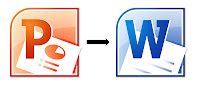
 ASK
ASK