ASK
Answer
As everyone knows, with iTunes, we could sync iPhone with computer, including photos. Conversely, after taking photos with iPhone, back up these pictures in your computer. You can do this operating just with iTunes, too. Follow the steps below, please.- Install the latest version iTunes. Connect your iPhone with the computer and run iTunes.
- In the pop-up dialog box, Scanner and Camera Wizard, you can choose the photos in your iPhone photo file and set the computer file which you want to transfer these iPhone photos to.
- Click Next and you will see the photos are being transferred one by one from iPhone to computer.
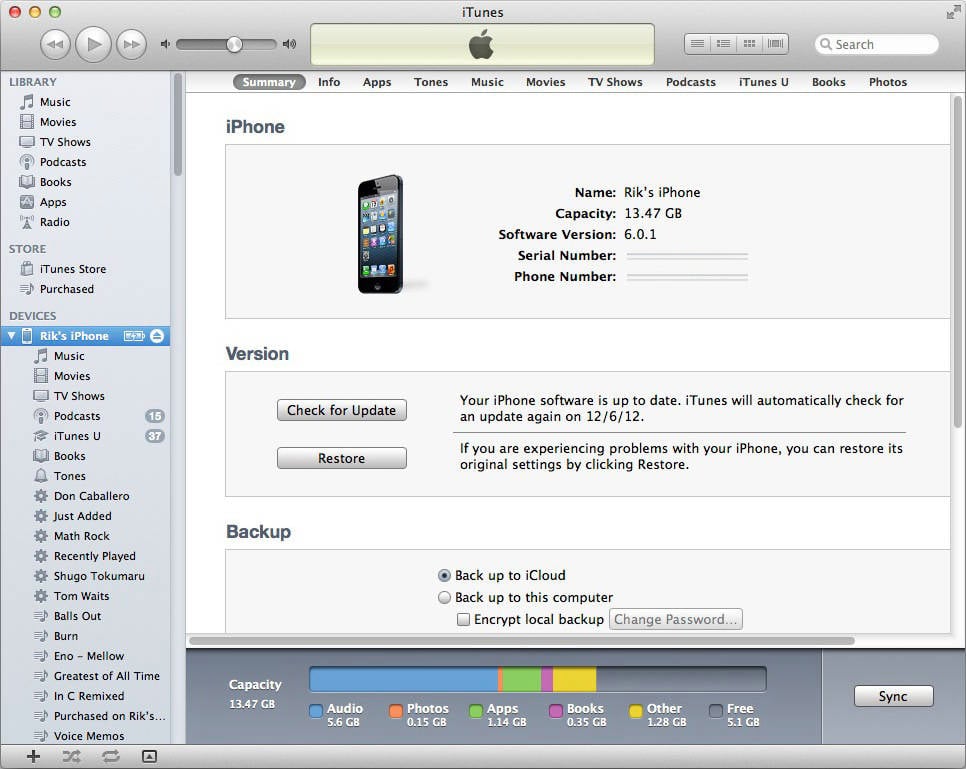
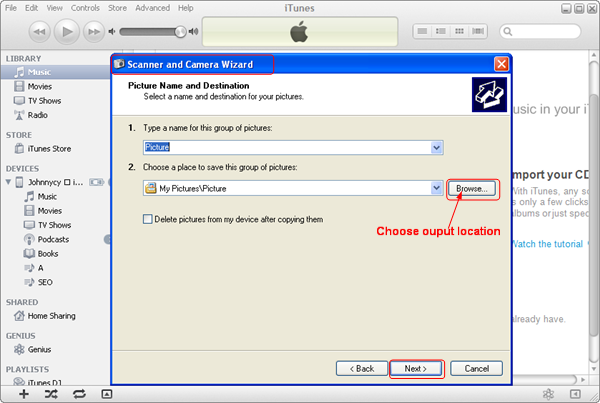
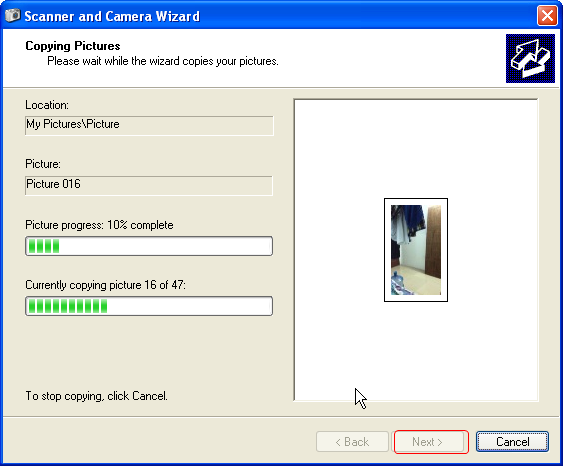
Actually, there are more methods to transfer pictures from iPhone to computer besides the method above. Eg. With a third-party app, or store photos with iCloud. Refer to 3 Methods to Transfer Photos from iPhone 5 to Computer to find more details.

No comments:
Post a Comment