ASK
- How to transfer iPad music to my computer ?
- How to transfer iPad music to PC?
- If i can transfer music from ipad to computer with Leawo iTransfer?who knows it?
Answer
Leawo iTransfer is able to help you solving problems above. It can transfer audio files from iPad to PC without iTunes synchronization. Please follow the steps below.Download and Install
1. Leawo iTransfer
2. iTunes
- Step 1: Link Devices to PC Connect your iPad to your PC, first. Leawo iTransfer will automatically check and read it. If the connection is successful, you can see your device name in the left list like the picture below (eg. iPod).
- Step 2: Select Target Audio Files In the LIBRARY list under your iPad, find the items you want to transfer from iPad to PC in Music type. For easy selection, you can choose one of the file types (All, Name, Artist, Album, Composer). Inserting keywords in the searching box is another way for you to get the real-time selected files.
- Step 3: Transfer Music from iPad to Computer Right-click on the selected audio files. Choose My Computer in Transfer to menu. And Leawo iTransfer will do it for you soon.
You are also allowed to click the transfer button. In the pop-up window, choose your destination name and the destination folder.
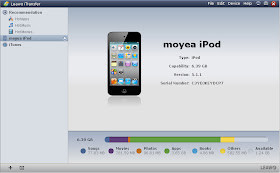



No comments:
Post a Comment